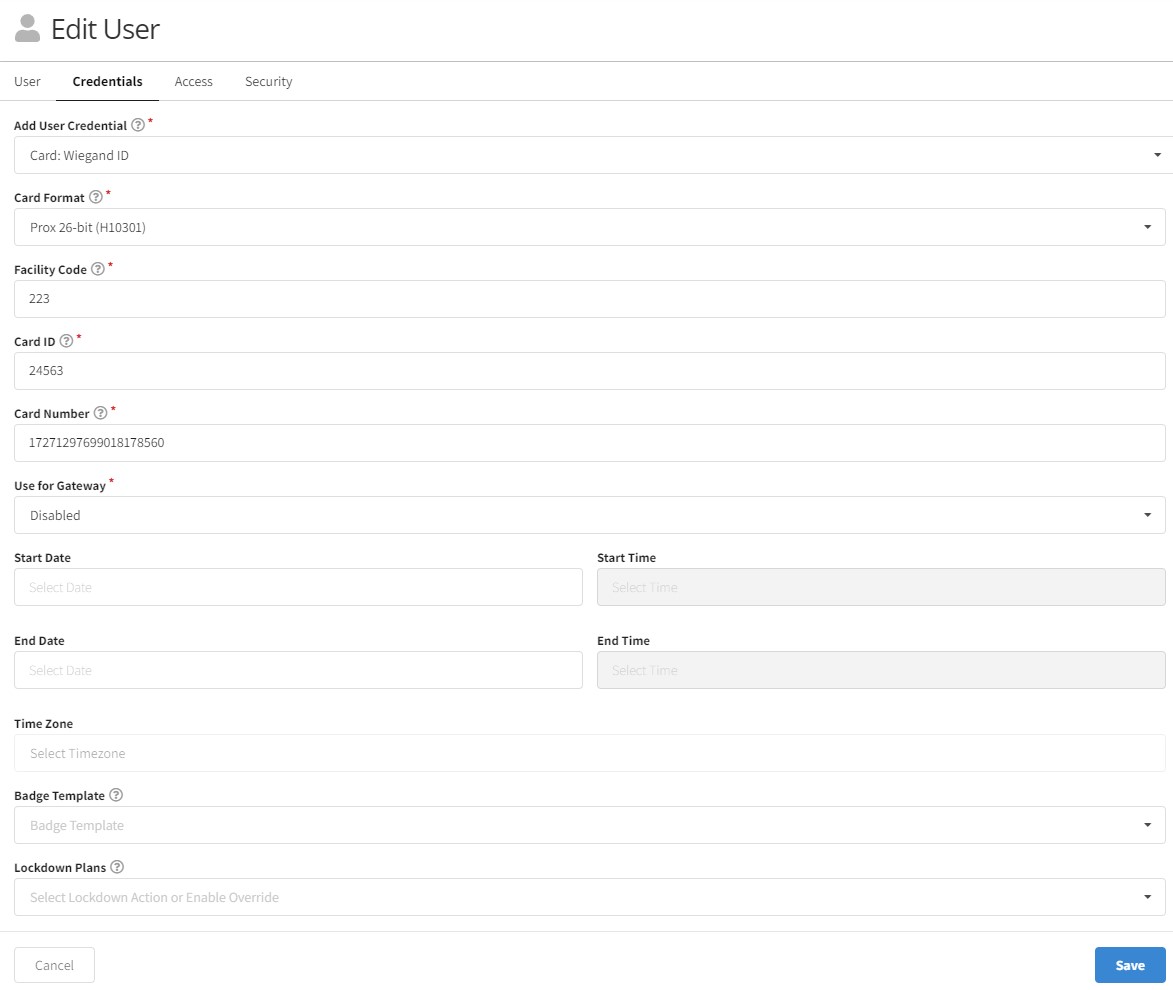How do I create a Card Credential?
Openpath supports a wide range of key cards and fobs. To use a card or fob, create a Card Credential in the Openpath Control Center.
To create a Card Credential
-
Go to https://control.openpath.com/login and log in
-
Under Users > User Management, click on the name of the user you wish to issue a card credential
-
Under the Credentials tab, click Add Credential
-
Select the type of card you are issuing:
-
Card: Openpath/MIFARE (CSN) - Fast:
Allows the CSN of any MIFARE-type or ISO14443A card for Entry Access. This method will be fast. Use this selection for Openpath HF key fobs and cards. -
Card: Openpath DESFire (Encrypted) - Secure:
Allows use of Openpath DESFire cards for Entry Access. This method comes with extra security so it will be slower than the CSN method. You can use this selection for Openpath HF cards. -
Card: Wiegand ID:
Allows use of Wiegand-based cards for Entry Access. Use this selection for Openpath LF key fobs and cards.-
If you’re adding a Wiegand credential, you need to specify the card format. For Openpath LF key fobs and cards, select Prox 26-bit (H10301).
-
If you’re unsure of the card format, you can use the Raw 64-bit option and enter the card number. If you’re unsure of the card number, see How do I pull the card number from an unknown card?
-
If you’d like to send card credential data to a third-party control panel, set Use for Gateway to Enabled. You must also configure the Wiegand reader to enable this feature.
-
-
-
Enter the card number found on the card that you are issuing, a start and/or end date (optional), then click Save.