How do I set up holiday schedules?
In Openpath, holiday schedules are added to entry schedules as One-Time Events.
To add a holiday to an entry schedule:
-
Create an entry schedule or edit an existing one
-
Click Create Event, then go to the One-Time Event tab
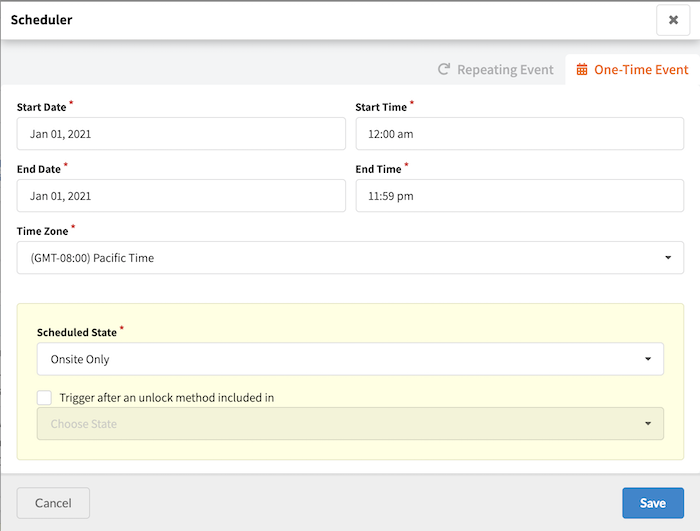
-
Enter a Start and End Date and Time, and choose a Time Zone
-
Select a Scheduled State to determine whether the Entries affected by the Schedule are locked or unlocked, and what kind of Trigger Methods are permitted for unlock requests. For more information, see What are Entry States?
-
Note: Enabling Trigger after an unlock method included in will not unlock a door during an event until the first person with access triggers a door to unlock
-
-
Click Save
-
Click and drag to reorder your holiday entry event – the holiday should rank higher than your normal schedule
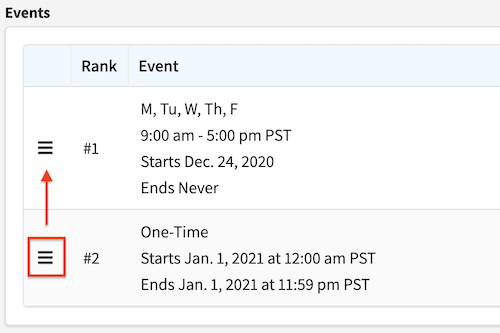
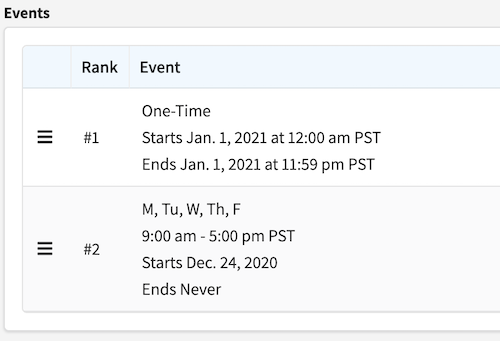
Known limitations:
-
You cannot copy holiday schedules
-
An entry can only have one assigned entry schedule – assigning a new entry schedule to an entry will remove the previously assigned schedule