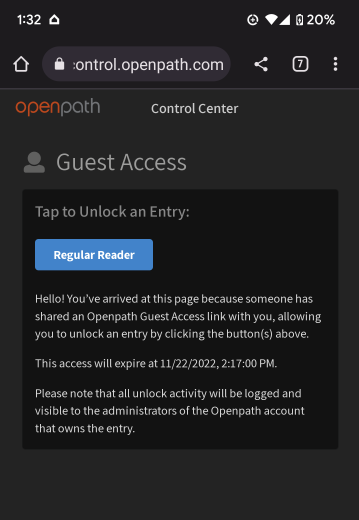Openpath guest pass
With permissions from your local admin, you can create and send a Guest Pass
First, reach out to your local admin and ask them if it is allowed and if so, ask to have that permission added to your user.
Make sure to ask your Admin if there are any restrictions set on your Guest Passes.
Once the Admin has you set up you can follow the steps to create and send a Guest pass.
At the bottom right of your screen in your Openpath app click the Guest Pass icon
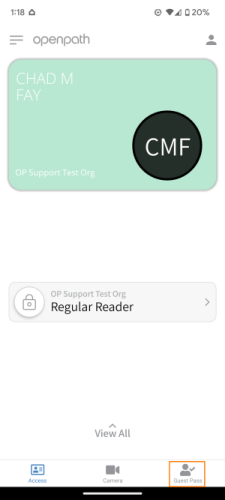
Fill out the following, Guest Pass Description, Start date and End date, and time and select Entries to share.
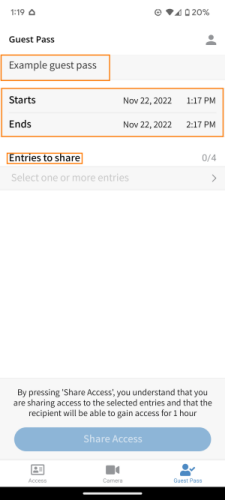
Select the entries you want to share with your guest. Remember you can ONLY share entries that you have access to OR that are allowed to be shared as per your Admin.
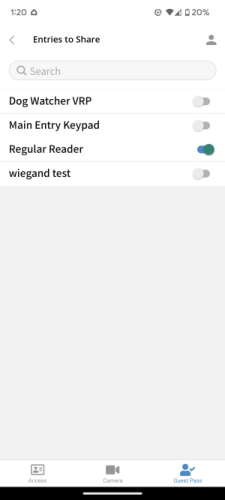
Now click the back arrow (<) at the top of the page and click Share Access
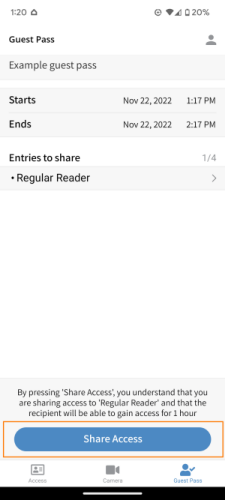
You can send it over Email or SMS. Here is an example of what the user will receive if sending via email

Once the user clicks that link they will be brought to a URL to unlock the entry/entries

If you choose to send over SMS, this is what the user will get( may look different depending on your device)
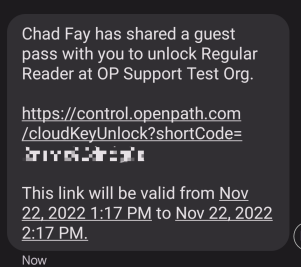
When they click that link in the SMS they will be brought to a page where they can open up the entry/entries